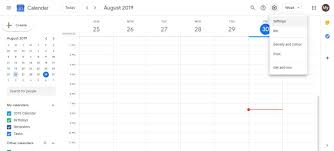
Optimizing Default Visibility Settings in Google Calendar
The Importance of Default Visibility in Google Calendar
Google Calendar is a powerful tool for managing your schedule and staying organized. One key feature that many users may overlook is the default visibility setting. This setting determines who can see the details of your events by default when you create a new calendar event.
Setting the default visibility in Google Calendar is crucial for maintaining privacy and sharing information appropriately. By choosing the right visibility setting, you can control who can view your events and ensure that sensitive information remains confidential.
There are three main visibility options in Google Calendar:
- Default: This setting allows anyone with access to your calendar to see event details.
- Private: Only you can see the event details.
- Public: Anyone, including those outside your organization, can see the event details.
It’s important to review and adjust your default visibility settings based on the nature of your events. For personal appointments or confidential meetings, setting the default visibility to “Private” ensures that only you have access to the details. On the other hand, if you want to share certain events with a broader audience, selecting “Public” may be more appropriate.
By taking control of your default visibility settings in Google Calendar, you can effectively manage who sees what on your calendar and maintain clear boundaries between personal and professional commitments. This simple yet essential feature enhances both privacy and collaboration within your calendar management practices.
Mastering Google Calendar: 8 Tips for Optimizing Default Visibility Settings
- Set default visibility to ‘Busy’ for events that you don’t want others to schedule over.
- Use ‘Private’ for events that are confidential and should not be visible to others.
- Consider using ‘Public’ for events that are open to anyone, such as public meetings or seminars.
- Utilize ‘Free’ when you want others to know you are available during that time slot.
- Regularly review and adjust the default visibility settings based on your needs and preferences.
- Remember that changing the default visibility does not affect existing events; you need to update them individually if needed.
- ‘Default visibility’ is a helpful feature for quickly setting the privacy level of new events without having to manually adjust each one.
- ‘Default visibility’ settings can help streamline your calendar management and ensure consistent privacy settings across your events.
Set default visibility to ‘Busy’ for events that you don’t want others to schedule over.
Setting the default visibility to ‘Busy’ for events in Google Calendar that you don’t want others to schedule over is a smart and practical tip. By marking these events as ‘Busy,’ you communicate to others that you are unavailable during those times, helping to prevent double bookings or interruptions. This simple adjustment can streamline your scheduling process and ensure that your time is respected by making your availability status clear to those viewing your calendar.
Use ‘Private’ for events that are confidential and should not be visible to others.
When utilizing Google Calendar, it is advisable to set the default visibility to ‘Private’ for events that contain sensitive or confidential information that should not be visible to others. By selecting the ‘Private’ option, you ensure that only you have access to the details of these events, maintaining the necessary level of privacy and confidentiality. This practice helps safeguard personal appointments, confidential meetings, or any other information that should remain strictly between you and your calendar.
Consider using ‘Public’ for events that are open to anyone, such as public meetings or seminars.
When utilizing Google Calendar, it is advisable to consider setting the default visibility to ‘Public’ for events that are intended for a wider audience, such as public meetings or seminars. By choosing this option, you ensure that the event details are accessible to anyone, including individuals outside your organization. This setting is particularly beneficial for promoting transparency and increasing participation in open events where broad visibility is desired. It allows for clear communication of event details and encourages engagement from a diverse range of attendees.
Utilize ‘Free’ when you want others to know you are available during that time slot.
When utilizing the default visibility setting in Google Calendar, consider using the “Free” option to signal your availability during specific time slots. By marking certain blocks of time as “Free,” you communicate to others that you are open for potential meetings or collaborations without disclosing the details of your events. This simple yet effective strategy can help streamline scheduling processes and make it easier for colleagues or friends to identify opportune moments to connect with you.
Regularly review and adjust the default visibility settings based on your needs and preferences.
Regularly reviewing and adjusting the default visibility settings in your Google Calendar based on your needs and preferences is essential for maintaining control over who can access your event details. By staying proactive in managing these settings, you can ensure that your personal and professional information remains secure and confidential. Whether you need to keep certain events private or share others with a wider audience, taking the time to tailor your default visibility settings will help you effectively manage your calendar and protect your privacy.
Remember that changing the default visibility does not affect existing events; you need to update them individually if needed.
It is important to keep in mind that changing the default visibility setting in Google Calendar does not automatically apply to existing events. Each event retains its original visibility setting unless updated individually. Therefore, if you modify the default visibility for future events, remember to review and adjust the visibility of any existing events that require a different level of privacy or sharing permissions. Taking the time to update individual events ensures that your calendar accurately reflects your preferences and maintains consistency in who can access event details.
‘Default visibility’ is a helpful feature for quickly setting the privacy level of new events without having to manually adjust each one.
The ‘Default visibility’ option in Google Calendar is a valuable tool that simplifies the process of managing the privacy settings for new events. By utilizing this feature, users can efficiently establish the desired level of privacy for their events without the need to manually adjust each one individually. This streamlined approach not only saves time but also ensures that event details are shared appropriately based on preset preferences, allowing for a seamless and efficient scheduling experience.
‘Default visibility’ settings can help streamline your calendar management and ensure consistent privacy settings across your events.
Utilizing the ‘Default visibility’ settings in Google Calendar can significantly streamline your calendar management process and maintain consistent privacy settings for all your events. By setting a default visibility option that aligns with your preferences, you can quickly establish the appropriate level of access for each new event you create. This feature not only saves time but also helps you maintain a clear and organized calendar while safeguarding sensitive information from unintended viewers.









-
Tagged chicago food fest, community and culture, culinary extravaganza, culinary heritage, deep-dish pizzas