Banner Slider
Blog post
Navigating the Complexities of a Social Issue: Understanding and Addressing Challenges
The Impact of Social Media on Mental Health The Impact of Social Media on Mental Health Social media has become an integral part of our daily lives, connecting us with friends, family, and the world at large. However, the pervasive use of […]
The Impact of Social Media on Mental Health
Social media has become an integral part of our daily lives, connecting us with friends, family, and the world at large. However, the pervasive use of social media platforms also raises concerns about its impact on mental health.
One major issue is the potential for social media to exacerbate feelings of loneliness and isolation. While these platforms offer a way to stay connected, they can also create unrealistic expectations and foster a sense of inadequacy when comparing oneself to others’ curated online lives.
Moreover, the constant exposure to carefully crafted images and narratives can lead to feelings of anxiety, depression, and low self-esteem among users. The pressure to present a perfect image online can take a toll on mental well-being, leading to increased stress and emotional distress.
Additionally, the phenomenon of cyberbullying has gained prominence with the rise of social media. Online harassment and negative interactions can have serious consequences on individuals’ mental health, causing feelings of shame, fear, and helplessness.
It is essential for individuals to be mindful of their social media usage and its potential impact on their mental health. Setting boundaries, practicing digital detoxes, and seeking support when needed are crucial steps in maintaining a healthy relationship with social media.
As we navigate the digital landscape, it is important for society as a whole to address the mental health implications of social media use. By promoting awareness, fostering positive online interactions, and prioritizing well-being over validation through likes and shares, we can work towards creating a healthier online environment for all.
Five Benefits of Addressing Social Issues: Raising Awareness, Promoting Empathy, and Inspiring Change
- Raises awareness about important societal issues
- Promotes empathy and understanding among diverse communities
- Inspires positive social change and activism
- Encourages dialogue and discussion on pressing matters
- Fosters a sense of community and solidarity among individuals
The Hidden Downsides of Social Media: Loneliness, Distraction, and Misinformation
- Social media can contribute to feelings of loneliness and isolation by creating unrealistic expectations and fostering a sense of inadequacy.
- Excessive use of social media may lead to decreased productivity and attention span, impacting individuals’ ability to focus on tasks and responsibilities.
- The spread of misinformation and fake news on social media platforms can fuel division, confusion, and polarization within society.
Raises awareness about important societal issues
Social media serves as a powerful tool in raising awareness about important societal issues. Through the widespread reach and immediacy of platforms like Facebook, Twitter, and Instagram, individuals and organizations can amplify their voices and shed light on pressing matters that might otherwise go unnoticed. From advocating for social justice causes to promoting environmental sustainability and public health initiatives, social media enables the rapid dissemination of information, sparking crucial conversations and mobilizing communities towards positive change. By leveraging the connectivity and visibility offered by social media, we can collectively address critical societal issues and work towards building a more informed and engaged society.
Promotes empathy and understanding among diverse communities
Social media platforms have the power to promote empathy and understanding among diverse communities by providing a space for individuals to share their stories, experiences, and perspectives. Through the exchange of ideas and dialogue facilitated by social media, people from different backgrounds can connect on a human level, fostering empathy and building bridges of understanding. By amplifying voices that may have been marginalized or unheard in traditional media, social media plays a crucial role in promoting inclusivity and creating a more empathetic society where diverse viewpoints are valued and respected.
Inspires positive social change and activism
Social media’s ability to inspire positive social change and activism is a powerful pro of the digital age. Platforms like Twitter, Facebook, and Instagram provide a global stage for individuals and communities to raise awareness about important issues, mobilize support for causes, and drive meaningful change. From grassroots movements to large-scale campaigns, social media has proven to be a catalyst for social justice, equality, and advocacy efforts worldwide. By amplifying voices, fostering solidarity, and facilitating collaboration, social media empowers people to come together, spark conversations, and effect real-world impact in the pursuit of a more just and equitable society.
Encourages dialogue and discussion on pressing matters
Social issues are complex and multifaceted, often requiring open dialogue and discussion to bring about meaningful change. One significant pro of addressing social issues through platforms like social media is that it encourages the exchange of diverse perspectives and ideas on pressing matters. By fostering conversations around important topics such as inequality, discrimination, and environmental sustainability, social media can amplify voices that may otherwise go unheard and spark collective action towards creating a more equitable and just society. Through engaging in constructive dialogue, individuals can gain a deeper understanding of various viewpoints, challenge existing norms, and collectively work towards solutions that address the root causes of social issues.
Fosters a sense of community and solidarity among individuals
Social issues have the power to foster a sense of community and solidarity among individuals, bringing people together around shared values and causes. When individuals unite to address social challenges, whether it be advocating for equality, environmental sustainability, or mental health awareness, they form bonds that transcend differences and create a collective sense of purpose. This shared commitment to positive change not only strengthens relationships but also instills a feeling of belonging and empowerment within the community. By coming together to support one another and work towards common goals, individuals can create a network of mutual support that amplifies their impact and promotes a sense of unity in the face of societal issues.
Social media can contribute to feelings of loneliness and isolation by creating unrealistic expectations and fostering a sense of inadequacy.
Social media’s propensity to cultivate feelings of loneliness and isolation stems from its ability to construct a facade of perfection and unattainable standards. As individuals scroll through meticulously curated feeds showcasing idealized lifestyles and flawless appearances, they often find themselves comparing their own realities to these polished portrayals. This constant exposure to an artificial sense of achievement can breed a profound sense of inadequacy and disconnect, leading to heightened feelings of loneliness and isolation as individuals struggle to measure up to the unattainable ideals perpetuated by social media platforms.
Excessive use of social media may lead to decreased productivity and attention span, impacting individuals’ ability to focus on tasks and responsibilities.
The excessive use of social media poses a significant con as it can result in decreased productivity and attention span among individuals. Constant engagement with social platforms can lead to distractions, making it challenging for individuals to focus on tasks and responsibilities. The constant influx of information and stimuli from social media feeds can fragment one’s attention, hindering their ability to concentrate on important activities. This impact on focus and productivity highlights the importance of mindful usage of social media to maintain a balance between online engagement and real-world responsibilities.
The spread of misinformation and fake news on social media platforms can fuel division, confusion, and polarization within society.
The spread of misinformation and fake news on social media platforms can have detrimental effects on society by fueling division, confusion, and polarization. When false or misleading information is disseminated widely through social media channels, it can sow seeds of distrust, create echo chambers of like-minded individuals, and contribute to the erosion of shared realities. This phenomenon not only hampers informed decision-making but also undermines social cohesion and unity, making it challenging to find common ground or engage in constructive dialogue on important issues.
Navigating Societal Issues: Understanding Challenges and Building Solutions
The Impact of Societal Issues on Communities The Impact of Societal Issues on Communities Societal issues encompass a wide range of challenges that affect communities on local, national, and global scales. From poverty and inequality to discrimination and environmental degradation, these issues […]
The Impact of Societal Issues on Communities
Societal issues encompass a wide range of challenges that affect communities on local, national, and global scales. From poverty and inequality to discrimination and environmental degradation, these issues have profound implications for the well-being and cohesion of society.
Effects on Individuals
Individuals within communities are often the most directly impacted by societal issues. For example, those living in poverty may face barriers to accessing education, healthcare, and adequate housing. Discrimination based on race, gender, or other factors can lead to marginalization and exclusion from opportunities.
Impacts on Families
Societal issues can also have ripple effects on families. Economic hardship can strain familial relationships and contribute to stress and mental health problems. In cases of systemic discrimination, families may face additional challenges in advocating for their rights and well-being.
Community Dynamics
At the community level, societal issues can erode trust and social cohesion. Inequality and injustice may breed resentment and conflict among residents. Environmental issues such as pollution or climate change can threaten the health and livelihoods of entire communities.
Addressing Societal Issues
To address societal issues effectively, it is crucial for communities to come together in solidarity and collaboration. Advocacy efforts, policy changes, grassroots initiatives, and community outreach programs all play a role in tackling these complex challenges. By raising awareness, promoting empathy, and working towards equitable solutions, communities can strive towards a more just and inclusive society.
In Conclusion
Societal issues impact individuals, families, and communities in multifaceted ways. By recognizing these challenges and actively engaging with them through collective action and advocacy, we can work towards building stronger, more resilient communities where everyone has the opportunity to thrive.
Exploring Key Societal Issues: Common Questions and Concerns
- What are some of the major social issues?
- What social issues do Gen Z care about?
- What are any 8 social problems?
- What are 5 problems in our society today?
- What is the biggest social issue in the world today?
- What is considered a societal problem?
- What is an example of a societal problem?
- What is a current issue in society?
What are some of the major social issues?
There are numerous major social issues that impact communities around the world. Some of the key societal challenges include poverty and income inequality, racial discrimination and social justice, access to quality education and healthcare, environmental sustainability and climate change, affordable housing and homelessness, mental health awareness and support, gender equality and women’s rights, LGBTQ+ rights and acceptance, immigration policies and refugee crises, as well as systemic issues related to corruption, crime, and political polarization. Addressing these complex social issues requires collective effort, advocacy for policy changes, community engagement, and fostering empathy to create a more equitable and inclusive society for all.
What social issues do Gen Z care about?
Gen Z, the generation born between the mid-1990s and early 2010s, is known for their strong social consciousness and active engagement with pressing societal issues. From climate change and environmental sustainability to racial justice, gender equality, mental health awareness, and LGBTQ+ rights, Gen Z demonstrates a deep commitment to advocating for inclusivity, equity, and positive change. Their passion for social issues reflects a desire to create a more just and compassionate world where everyone has a voice and an opportunity to thrive.
What are any 8 social problems?
There are numerous social problems that communities face, each with its own set of complexities and implications. Some common social issues include poverty, inequality, discrimination, homelessness, substance abuse, mental health stigma, access to healthcare, and environmental degradation. These challenges can have far-reaching effects on individuals, families, and society as a whole, highlighting the need for collaborative efforts to address them effectively. By raising awareness, advocating for change, and fostering empathy and understanding, we can work towards creating a more equitable and inclusive society where everyone has the opportunity to thrive.
What are 5 problems in our society today?
In today’s society, there are several pressing issues that demand attention and action. Five prominent problems include inequality and economic disparity, systemic racism and discrimination, environmental degradation and climate change, mental health challenges and access to healthcare, as well as political polarization and social division. These issues intersect and impact individuals, families, and communities in profound ways, highlighting the urgent need for collective efforts to address them effectively and foster a more equitable and sustainable society for all.
What is the biggest social issue in the world today?
The question of the biggest social issue in the world today is complex and multifaceted, as different regions and communities face varying challenges that impact their well-being. From poverty and inequality to climate change and political unrest, there are numerous pressing issues that demand attention on a global scale. While some may argue that economic disparities or environmental degradation take precedence, others emphasize the importance of addressing systemic discrimination, access to education and healthcare, or human rights violations. Ultimately, determining the single biggest social issue is subjective and requires a comprehensive understanding of the interconnected nature of these challenges within our increasingly globalized society.
What is considered a societal problem?
A societal problem is a condition or issue that affects a large number of people within a society, often with far-reaching consequences on social, economic, and cultural levels. These problems can manifest in various forms, such as poverty, inequality, discrimination, crime, environmental degradation, and healthcare disparities. What distinguishes a societal problem is its impact on the well-being and functioning of the community as a whole, requiring collective awareness, understanding, and action to address effectively. By identifying and addressing these challenges through collaboration and advocacy, societies can work towards creating a more equitable and inclusive environment for all members.
What is an example of a societal problem?
An example of a societal problem is poverty, which persists as a significant challenge affecting communities worldwide. Poverty not only limits individuals’ access to basic necessities such as food, shelter, and healthcare but also perpetuates cycles of inequality and social exclusion. Addressing poverty requires comprehensive solutions that go beyond individual efforts to systemic changes in policies and social structures to create a more equitable society for all.
What is a current issue in society?
A current issue in society that continues to spark debate and concern is the ongoing struggle for racial justice and equality. In light of recent events highlighting systemic racism, police brutality, and disparities in opportunities and treatment based on race, communities are grappling with how to address these deep-rooted issues. Calls for reform, advocacy for marginalized groups, and efforts to promote diversity and inclusion have become central themes in the ongoing dialogue surrounding racial equity in society.
Navigating a Complex Societal Issue: Finding Solutions Together
The Impact of Social Media on Mental Health The Impact of Social Media on Mental Health Social media has become an integral part of our daily lives, connecting us with friends, family, and a global community. However, the rise of social media […]
The Impact of Social Media on Mental Health
Social media has become an integral part of our daily lives, connecting us with friends, family, and a global community. However, the rise of social media has also brought about concerns regarding its impact on mental health.
One major issue is the prevalence of cyberbullying. With the anonymity that social media provides, individuals may feel emboldened to engage in harmful behavior online. This can have serious consequences on the mental well-being of those targeted, leading to increased levels of stress, anxiety, and depression.
Furthermore, the curated nature of social media feeds can contribute to feelings of inadequacy and low self-esteem. Constant exposure to idealized images and lifestyles may create unrealistic expectations and foster a sense of comparison among users.
Research has also shown a correlation between excessive social media use and poor sleep quality. The constant stimulation from scrolling through feeds late into the night can disrupt sleep patterns and contribute to insomnia.
While social media has its benefits in facilitating communication and fostering connections, it is essential for individuals to be mindful of their usage patterns and prioritize their mental well-being. Setting boundaries, engaging in offline activities, and seeking support when needed are crucial steps in maintaining a healthy relationship with social media.
As we navigate the digital landscape, it is important for society to address these issues proactively and work towards creating a more supportive online environment that promotes positive mental health outcomes for all users.
8 Effective Ways to Raise Awareness and Drive Positive Change on Societal Issues
- Educate yourself about various societal issues to increase awareness and understanding.
- Listen actively to different perspectives and experiences to broaden your knowledge.
- Engage in respectful discussions with others to exchange ideas and foster empathy.
- Support organizations or initiatives that work towards positive social change.
- Challenge stereotypes and prejudices by promoting inclusivity and equality in your community.
- Take action by volunteering, donating, or advocating for causes that address societal issues.
- Stay informed through reliable sources of news and information to stay updated on current events.
- Encourage open dialogue on societal issues to promote understanding and collaboration.
Educate yourself about various societal issues to increase awareness and understanding.
Educating oneself about various societal issues is crucial in fostering awareness and understanding within our communities. By taking the time to learn about different social challenges such as inequality, discrimination, and environmental concerns, individuals can broaden their perspectives and empathize with those affected. This knowledge empowers individuals to engage in meaningful discussions, advocate for positive change, and contribute to building a more inclusive and equitable society for all.
Listen actively to different perspectives and experiences to broaden your knowledge.
Listening actively to different perspectives and experiences is a crucial step in expanding one’s knowledge and understanding of societal issues. By engaging with diverse viewpoints, we gain valuable insights that challenge our assumptions and broaden our perspective on complex issues. This practice not only fosters empathy and mutual respect but also encourages critical thinking and informed decision-making. Embracing a culture of active listening allows us to navigate the complexities of our interconnected world with greater awareness and appreciation for the richness of human experiences.
Engage in respectful discussions with others to exchange ideas and foster empathy.
Engaging in respectful discussions with others is a powerful way to address societal issues. By exchanging ideas and perspectives in a constructive manner, we not only broaden our own understanding but also foster empathy towards different viewpoints. Respectful dialogue encourages open communication, promotes mutual respect, and paves the way for meaningful collaborations that can lead to positive social change. Embracing diverse opinions and engaging in empathetic conversations are essential steps towards building a more inclusive and harmonious society.
Support organizations or initiatives that work towards positive social change.
Supporting organizations or initiatives that work towards positive social change is a proactive way to address societal issues and make a meaningful impact in our communities. By contributing to causes that promote equality, justice, environmental sustainability, and overall well-being, individuals can help create a more inclusive and compassionate society for all. Whether through volunteering, donations, advocacy efforts, or spreading awareness, each act of support plays a vital role in driving positive change and building a better future for generations to come. Together, we can be catalysts for progress and collectively strive towards a more equitable and harmonious world.
Challenge stereotypes and prejudices by promoting inclusivity and equality in your community.
Promoting inclusivity and equality in our community is a powerful way to challenge stereotypes and prejudices. By embracing diversity and actively working to create a more inclusive environment, we can break down barriers that perpetuate harmful biases. When we celebrate differences and treat everyone with respect and dignity, we foster a sense of belonging for all individuals, regardless of their background or identity. Through promoting inclusivity and equality, we not only combat discrimination but also pave the way for a more harmonious and understanding society where every voice is valued and heard.
Take action by volunteering, donating, or advocating for causes that address societal issues.
Taking action by volunteering, donating, or advocating for causes that address societal issues is a powerful way to make a positive impact in our communities. By actively participating in initiatives that aim to tackle social challenges such as poverty, inequality, or environmental sustainability, individuals can contribute to creating meaningful change and fostering a more inclusive society for all. Whether it’s dedicating time to volunteer at local organizations, supporting causes through donations, or raising awareness through advocacy efforts, each action plays a vital role in addressing societal issues and building a better future for generations to come.
Stay informed through reliable sources of news and information to stay updated on current events.
Staying informed through reliable sources of news and information is crucial in today’s fast-paced world to stay updated on current events and societal issues. By seeking out trustworthy sources, individuals can ensure that they are receiving accurate and balanced reporting, enabling them to make informed decisions and engage meaningfully in discussions about important topics. Whether it’s local news, global affairs, or social issues, staying informed empowers individuals to be active participants in shaping a better-informed society.
Encourage open dialogue on societal issues to promote understanding and collaboration.
Encouraging open dialogue on societal issues is crucial in fostering a more inclusive and empathetic community. By creating a space where diverse perspectives can be shared and respected, we pave the way for greater understanding and collaboration among individuals with differing viewpoints. Through meaningful conversations and active listening, we can bridge divides, challenge stereotypes, and work towards collective solutions that benefit society as a whole. Embracing open dialogue not only enriches our understanding of complex issues but also strengthens the bonds that unite us in our shared humanity.

Exciting Things Happening in Chicago This Weekend: Your Guide to Weekend Fun!
Exciting Events in Chicago This Weekend Exciting Events in Chicago This Weekend Looking for fun things to do in Chicago this weekend? Here are some exciting events happening around the city: Millennium Park Summer Music Series Date: Friday, August 20th Time: 6:30 […]
Exciting Events in Chicago This Weekend
Looking for fun things to do in Chicago this weekend? Here are some exciting events happening around the city:
Millennium Park Summer Music Series
Date: Friday, August 20th
Time: 6:30 PM
Location: Millennium Park
Enjoy a free concert featuring local artists and bands at the iconic Millennium Park. Bring a blanket, grab some snacks, and groove to the music under the stars.
Navy Pier Fireworks
Date: Saturday, August 21st
Time: 9:00 PM
Location: Navy Pier
Don’t miss the spectacular fireworks display at Navy Pier! Grab a spot along the lakefront or hop on a boat cruise for a front-row seat to the dazzling show.
Taste of Greektown Festival
Date: Saturday, August 21st – Sunday, August 22nd
Time: 12:00 PM – 10:00 PM
Location: Halsted St. between Van Buren St. and Monroe St.
Indulge in delicious Greek cuisine, enjoy live music and traditional dance performances at the Taste of Greektown Festival. Experience the vibrant culture and flavors of Greece right here in Chicago.
Whether you’re into music, fireworks, food, or cultural festivals, there’s something for everyone to enjoy in Chicago this weekend. Get out there and make the most of your time in this vibrant city!
Your Guide to Chicago’s Weekend Events: Concerts, Festivals, and Family-Friendly Activities
- What events are happening in Chicago this weekend?
- Are there any concerts or music festivals in Chicago this weekend?
- Where can I find information about weekend activities in Chicago?
- What are the top attractions to visit in Chicago this weekend?
- Is there a list of family-friendly events in Chicago for the weekend?
- Are there any special events or festivals taking place in Chicago this weekend?
- What outdoor activities can I participate in this weekend in Chicago?
- Can you recommend some free events happening in Chicago this weekend?
- How can I stay updated on upcoming events and happenings in Chicago for the weekend?
What events are happening in Chicago this weekend?
If you’re wondering what events are happening in Chicago this weekend, you’re in luck! The city is buzzing with exciting activities and experiences for everyone to enjoy. From live music concerts at Millennium Park to fireworks displays at Navy Pier and cultural festivals like the Taste of Greektown, there’s no shortage of things to do in the Windy City. Whether you’re a local looking for weekend plans or a visitor eager to explore Chicago’s vibrant scene, this weekend promises a diverse array of events that cater to all interests. Get ready to immerse yourself in the rich tapestry of culture, entertainment, and community that Chicago has to offer.
Are there any concerts or music festivals in Chicago this weekend?
Looking for live music events in Chicago this weekend? You’re in luck! Chicago is buzzing with concerts and music festivals that cater to a variety of tastes. From intimate jazz performances at local clubs to outdoor music festivals featuring top artists, there’s something for every music lover to enjoy. Check out the city’s vibrant music scene and immerse yourself in the sounds of Chicago this weekend.
Where can I find information about weekend activities in Chicago?
If you’re wondering where to find information about weekend activities in Chicago, there are several resources available to help you stay informed about the latest events happening in the city. Local event listing websites, such as Time Out Chicago and Choose Chicago, offer comprehensive guides to upcoming concerts, festivals, art exhibitions, and more. Additionally, following social media accounts of popular venues, museums, and cultural institutions in Chicago can provide real-time updates on weekend happenings. Don’t forget to check out community bulletin boards, local newspapers, and neighborhood newsletters for insider tips on exciting activities to explore in the Windy City.
What are the top attractions to visit in Chicago this weekend?
For those seeking the top attractions to visit in Chicago this weekend, there is no shortage of exciting options to explore. From iconic landmarks like the Navy Pier and Millennium Park to cultural institutions such as the Art Institute of Chicago and Museum of Science and Industry, there is something for everyone in the Windy City. For a panoramic view of the city, head up to the Skydeck Chicago or take a stroll along the picturesque Lakefront Trail. Don’t miss out on the vibrant neighborhoods like Wicker Park, Lincoln Park, and Pilsen, each offering its own unique charm and attractions. Whether you’re a local looking for a weekend adventure or a visitor eager to experience the best of Chicago, these top attractions promise an unforgettable time in this dynamic city.
Is there a list of family-friendly events in Chicago for the weekend?
Looking for family-friendly events in Chicago this weekend? You’re in luck! There is a variety of activities catered to families happening around the city. From interactive museum exhibits and outdoor festivals to kid-friendly performances and nature adventures, Chicago offers a plethora of options to keep both kids and adults entertained. Check out local event listings or family-oriented websites for specific details on the latest happenings that are sure to create lasting memories for your loved ones.
Are there any special events or festivals taking place in Chicago this weekend?
Looking for special events or festivals in Chicago this weekend? You’re in luck! The city is bustling with exciting activities to suit every taste. From music concerts and fireworks displays to food festivals and cultural celebrations, Chicago offers a diverse range of options for a memorable weekend experience. Be sure to check out the local event calendars and listings to discover the latest happenings and make the most of your time in the Windy City.
What outdoor activities can I participate in this weekend in Chicago?
Looking for outdoor activities to participate in this weekend in Chicago? There are plenty of options to enjoy the great outdoors in the city. You can explore the beautiful parks such as Millennium Park or Lincoln Park, where you can take a leisurely stroll, have a picnic, or even join a yoga class. Renting a bike and cycling along the Lakefront Trail offers stunning views of Lake Michigan and the city skyline. If you’re feeling more adventurous, consider kayaking on the Chicago River or taking a boat tour on Lake Michigan. With so many outdoor opportunities available, Chicago provides the perfect setting for a weekend filled with fresh air and fun activities.
Can you recommend some free events happening in Chicago this weekend?
Looking for free events to enjoy in Chicago this weekend? There are plenty of exciting options to choose from! Explore the Millennium Park Summer Music Series, offering free concerts by local artists under the stars. Don’t miss the Navy Pier Fireworks show for a dazzling display along the lakefront. Additionally, check out the Taste of Greektown Festival for a cultural experience filled with delicious food and lively entertainment—all without spending a dime. Chicago has a vibrant lineup of free events waiting for you to discover and enjoy this weekend.
How can I stay updated on upcoming events and happenings in Chicago for the weekend?
To stay updated on upcoming events and happenings in Chicago for the weekend, there are several resources you can turn to. Consider following local event calendars on websites like Time Out Chicago, Choose Chicago, or the official website of the City of Chicago. Social media platforms such as Facebook, Twitter, and Instagram are also great sources for event announcements and updates from various venues and organizations in the city. Additionally, signing up for newsletters from cultural institutions, music venues, and community centers can ensure you receive timely information about exciting activities taking place in Chicago each weekend. By utilizing these resources, you can stay informed and make the most of your weekends in the Windy City.

Exciting Things Happening in Chicago: A Vibrant City Full of Events
Exciting Things Happening in Chicago Exciting Things Happening in Chicago Chicago, the vibrant city known for its stunning architecture, rich cultural scene, and diverse communities, is buzzing with activity. From art exhibitions to music festivals, here are some of the exciting things […]
Exciting Things Happening in Chicago
Chicago, the vibrant city known for its stunning architecture, rich cultural scene, and diverse communities, is buzzing with activity. From art exhibitions to music festivals, here are some of the exciting things currently going on in the Windy City:
Art Exhibitions
Art lovers rejoice as Chicago’s renowned museums and galleries showcase captivating exhibitions. Explore contemporary works at the Art Institute of Chicago or discover local talent at galleries in neighborhoods like Pilsen and Wicker Park.
Music Festivals
Get ready to groove to the beats of live music at one of Chicago’s many music festivals. From Lollapalooza in Grant Park to the Chicago Blues Festival, there’s a festival for every music enthusiast to enjoy.
Foodie Delights
Indulge your taste buds with Chicago’s culinary delights. From deep-dish pizza to gourmet hot dogs, the city offers a diverse range of dining options to satisfy every palate. Don’t miss out on trying local favorites like Italian beef sandwiches and Garrett Popcorn.
Outdoor Activities
Enjoy the great outdoors in Chicago’s beautiful parks and along Lake Michigan. Take a leisurely stroll along the Lakefront Trail, rent a bike for a ride through Millennium Park, or relax with a picnic in Lincoln Park.
Cultural Events
Celebrate the city’s diverse heritage at cultural events happening throughout Chicago. From neighborhood street fairs to dance performances showcasing different traditions, there’s always something new to experience and learn about in this dynamic city.
Whether you’re a resident or just visiting, Chicago offers an endless array of activities and events to keep you entertained and inspired. Embrace the energy of this bustling metropolis and immerse yourself in all that it has to offer!
Discover Chicago: 8 Must-See Experiences in the Windy City
- Visit Millennium Park to see the famous Cloud Gate sculpture, also known as ‘The Bean’.
- Explore the vibrant neighborhoods of Chicago, such as Wicker Park, Logan Square, and Pilsen.
- Catch a game at Wrigley Field to experience the excitement of Chicago Cubs baseball.
- Enjoy a deep-dish pizza at one of Chicago’s iconic pizzerias like Lou Malnati’s or Giordano’s.
- Take a stroll along the Lakefront Trail for beautiful views of Lake Michigan and the city skyline.
- Immerse yourself in art and culture at the Art Institute of Chicago, home to thousands of works of art.
- Attend a live music show at famous venues like Metro, House of Blues, or Thalia Hall.
- Experience Navy Pier with its attractions, restaurants, and stunning views of the lake.
Visit Millennium Park to see the famous Cloud Gate sculpture, also known as ‘The Bean’.
Visiting Millennium Park in Chicago is a must-do experience for art enthusiasts and tourists alike. One of the park’s most iconic attractions is the famous Cloud Gate sculpture, affectionately known as ‘The Bean’ due to its distinctive bean-like shape. Designed by artist Anish Kapoor, this reflective stainless steel sculpture mesmerizes visitors with its unique form and the way it captures and distorts the surrounding skyline. A visit to Millennium Park to see ‘The Bean’ is not just a visual delight but also a chance to interact with a piece of art that has become synonymous with Chicago’s artistic landscape.
Explore the vibrant neighborhoods of Chicago, such as Wicker Park, Logan Square, and Pilsen.
Discover the heartbeat of Chicago by exploring its vibrant neighborhoods, each offering a unique blend of culture, art, and community. From the trendy boutiques and eclectic eateries of Wicker Park to the artistic flair of Logan Square and the rich Hispanic heritage of Pilsen, these neighborhoods showcase the diverse tapestry that makes Chicago a city like no other. Take a stroll through their bustling streets, immerse yourself in local shops and galleries, and savor the distinct flavors that define each neighborhood’s character. Experience the essence of Chicago by delving into the dynamic energy and creativity that thrive in places like Wicker Park, Logan Square, and Pilsen.
Catch a game at Wrigley Field to experience the excitement of Chicago Cubs baseball.
Immerse yourself in the thrill of Chicago Cubs baseball by catching a game at Wrigley Field. Located in the heart of the city, this iconic stadium offers an unforgettable experience for sports fans and visitors alike. From the electric atmosphere to the passionate cheers of loyal fans, attending a game at Wrigley Field is a must-do activity to truly feel the excitement of Chicago’s baseball culture.
Enjoy a deep-dish pizza at one of Chicago’s iconic pizzerias like Lou Malnati’s or Giordano’s.
Indulge in a quintessential Chicago experience by savoring a deep-dish pizza at one of the city’s iconic pizzerias such as Lou Malnati’s or Giordano’s. Known for their mouthwatering pies with layers of cheese, sauce, and toppings baked in a thick, buttery crust, these establishments have become beloved staples of Chicago’s culinary scene. Treat yourself to a slice of this hearty and flavorful dish while immersing yourself in the delicious tradition that has made Chicago famous worldwide.
Take a stroll along the Lakefront Trail for beautiful views of Lake Michigan and the city skyline.
Immerse yourself in the beauty of Chicago by taking a leisurely stroll along the Lakefront Trail. This scenic pathway offers breathtaking views of Lake Michigan’s shimmering waters and the iconic city skyline. Whether you’re looking for a peaceful retreat or a picturesque spot for exercise, the Lakefront Trail provides a perfect setting to appreciate the natural splendor and urban charm that define Chicago’s landscape.
Immerse yourself in art and culture at the Art Institute of Chicago, home to thousands of works of art.
Immerse yourself in art and culture at the Art Institute of Chicago, a renowned institution that houses thousands of breathtaking works of art spanning various genres and time periods. From iconic masterpieces to contemporary creations, the museum offers a rich tapestry of artistic expression that captivates visitors from around the world. Explore galleries filled with paintings, sculptures, and artifacts that reflect the beauty and diversity of human creativity. A visit to the Art Institute is a journey through history, imagination, and emotion, making it a must-see destination for anyone seeking inspiration and enlightenment in the heart of Chicago.
Attend a live music show at famous venues like Metro, House of Blues, or Thalia Hall.
Immerse yourself in Chicago’s vibrant music scene by attending a live show at iconic venues such as Metro, House of Blues, or Thalia Hall. These renowned establishments have hosted legendary performances and continue to showcase talented artists across a variety of genres. From rock and blues to indie and electronic music, experiencing a live concert at one of these venues is a must-do for music enthusiasts visiting the Windy City.
Experience Navy Pier with its attractions, restaurants, and stunning views of the lake.
Experience the vibrant allure of Navy Pier in Chicago, where a myriad of attractions, delightful restaurants, and breathtaking views of Lake Michigan await. Whether you’re seeking family-friendly fun, a romantic date night, or simply a leisurely day out by the water, Navy Pier offers something for everyone. From thrilling rides and entertaining shows to delectable dining options and picturesque vistas of the lakefront, a visit to Navy Pier promises an unforgettable experience that captures the essence of Chicago’s charm and beauty.
Navigating the Complexities of Public Policy: A Comprehensive Analysis
The Impact of Public Policy on Society The Impact of Public Policy on Society Public policy plays a crucial role in shaping the society we live in. It encompasses the laws, regulations, and decisions made by governmental bodies that affect the well-being […]
The Impact of Public Policy on Society
Public policy plays a crucial role in shaping the society we live in. It encompasses the laws, regulations, and decisions made by governmental bodies that affect the well-being of individuals and communities. From healthcare and education to environmental protection and social welfare, public policy influences every aspect of our daily lives.
Importance of Public Policy
Effective public policy is essential for maintaining order, promoting justice, and ensuring the common good. It helps address societal challenges, allocate resources efficiently, and protect the rights of citizens. By setting guidelines and standards for behavior and decision-making, public policy establishes a framework for a functioning society.
Impacts on Various Sectors
Public policy has far-reaching effects across various sectors. In healthcare, policies determine access to medical services, quality of care, and funding for research. Education policies shape curriculum standards, school funding mechanisms, and teacher certification requirements. Environmental policies regulate pollution levels, natural resource management, and climate change mitigation efforts.
Challenges in Public Policy
Developing effective public policy can be complex due to competing interests, limited resources, and changing societal needs. Policymakers must navigate political pressures, stakeholder demands, and economic constraints to craft policies that are fair, equitable, and sustainable. Additionally, evaluating the impact of existing policies and adjusting them as needed is an ongoing challenge.
The Role of Citizens
Citizens play a crucial role in the public policy process through advocacy, engagement, and participation in democratic decision-making. By staying informed about issues that affect their communities, voicing their concerns to policymakers, and voting in elections, individuals can influence the development and implementation of public policies that reflect their values and priorities.
Conclusion
In conclusion, public policy is a powerful tool for creating positive change in society. By addressing pressing issues, promoting social justice, and fostering collaboration among stakeholders, well-crafted public policies have the potential to improve the lives of individuals and enhance the overall well-being of communities. It is essential for policymakers to consider diverse perspectives, seek input from affected parties, and strive for transparency in decision-making to ensure that public policies serve the common good.
Understanding Public Policy: Key Questions and Insights
- What is public policy?
- How are public policies developed?
- What is the role of government in creating and implementing public policies?
- How do public policies impact society?
- What are the key challenges in designing effective public policies?
- How can citizens participate in the public policy-making process?
- What are some examples of successful public policy initiatives?
What is public policy?
Public policy refers to the decisions, actions, and regulations implemented by governmental bodies to address societal issues and promote the well-being of citizens. It encompasses a wide range of areas such as healthcare, education, environmental protection, and social welfare. Public policy sets the guidelines and standards for how resources are allocated, services are delivered, and rights are protected within a society. Essentially, public policy serves as a framework for governance and decision-making that shapes the interactions between individuals, communities, and institutions in order to achieve common goals and address pressing challenges.
How are public policies developed?
Public policies are developed through a multi-faceted process that involves various stakeholders, including government officials, experts, interest groups, and the public. The process typically begins with identifying a pressing issue or societal need that requires governmental intervention. Research and analysis are conducted to understand the root causes of the problem and assess potential solutions. Policymakers then draft proposals, which undergo review, debate, and revision before being implemented. Public input through public hearings, consultations, and feedback mechanisms is crucial in shaping policies that reflect the diverse needs and perspectives of society. Ultimately, public policies are developed through a collaborative effort that aims to address challenges, achieve desired outcomes, and serve the best interests of the community.
What is the role of government in creating and implementing public policies?
The role of government in creating and implementing public policies is pivotal in shaping the societal landscape. Governments are responsible for identifying pressing issues, formulating strategies to address them, and enacting laws and regulations to achieve desired outcomes. Through a combination of research, stakeholder engagement, and decision-making processes, governments play a crucial role in setting priorities, allocating resources, and monitoring the effectiveness of policies. Additionally, governments are tasked with enforcing compliance with established policies, evaluating their impact on society, and making adjustments as needed to ensure that public policies align with the interests and well-being of the population they serve.
How do public policies impact society?
Public policies have a profound impact on society by shaping the rules, regulations, and guidelines that govern various aspects of our lives. These policies influence the distribution of resources, access to services, and the overall well-being of individuals and communities. From healthcare and education to environmental protection and social welfare, public policies determine the quality of life for many people. They can address systemic inequalities, promote economic growth, and protect vulnerable populations. Understanding how public policies impact society is essential for fostering a fair, just, and inclusive community where everyone has the opportunity to thrive.
What are the key challenges in designing effective public policies?
Designing effective public policies poses several key challenges that policymakers must navigate. One major challenge is balancing competing interests and priorities among various stakeholders, including government agencies, businesses, advocacy groups, and the general public. Policymakers must also consider the long-term implications of their decisions, anticipating potential unintended consequences and ensuring that policies are sustainable and adaptable to changing circumstances. Additionally, limited resources and budget constraints often restrict the scope of policy options available, requiring careful prioritization and strategic allocation of funds to address pressing societal issues. Overall, designing effective public policies requires a delicate balance of political acumen, stakeholder engagement, foresight, and resource management to create solutions that serve the common good.
How can citizens participate in the public policy-making process?
Citizens can participate in the public policy-making process through various means, such as engaging with elected officials, attending public hearings and town hall meetings, submitting comments on proposed policies, and joining advocacy groups or community organizations that focus on specific issues. By staying informed about relevant legislative matters, voicing their opinions and concerns to policymakers, and collaborating with like-minded individuals, citizens can actively contribute to shaping policies that reflect the needs and values of the communities they represent. Effective citizen participation is essential for promoting transparency, accountability, and democratic decision-making in the public policy arena.
What are some examples of successful public policy initiatives?
Several successful public policy initiatives have had a significant impact on society. One notable example is the Clean Air Act in the United States, which has led to improvements in air quality and reduced pollution levels since its implementation. Another example is the Affordable Care Act, which expanded access to healthcare for millions of Americans and introduced measures to improve healthcare quality and affordability. Additionally, the Americans with Disabilities Act has played a crucial role in promoting equal rights and opportunities for individuals with disabilities, leading to increased accessibility and inclusivity in various sectors. These examples demonstrate how well-designed public policies can address pressing issues, improve quality of life, and create positive change in society.

Discover Exciting Chicago Activities This Weekend
Chicago Activities This Weekend Exciting Activities to Explore in Chicago This Weekend Looking for fun things to do in Chicago this weekend? You’re in luck! The city is bustling with a variety of events and activities to suit every interest. Whether you’re […]
Exciting Activities to Explore in Chicago This Weekend
Looking for fun things to do in Chicago this weekend? You’re in luck! The city is bustling with a variety of events and activities to suit every interest. Whether you’re a foodie, art enthusiast, nature lover, or simply looking for a good time, Chicago has something for you. Here are some highlights:
Taste of Chicago
Indulge your taste buds at the renowned Taste of Chicago festival happening this weekend. Sample delicious dishes from local restaurants, enjoy live music performances, and soak in the vibrant atmosphere at Grant Park.
Art Institute of Chicago
Immerse yourself in world-class art at the Art Institute of Chicago. Explore captivating exhibitions, admire iconic masterpieces, and gain insight into different artistic movements. Don’t miss the opportunity to experience creativity at its finest.
Millennium Park Concert Series
Groove to the music at the Millennium Park Concert Series featuring talented artists from various genres. Grab a picnic blanket, relax on the lawn, and enjoy free outdoor concerts with the stunning backdrop of the city skyline.
Navy Pier Fireworks
Celebrate summer nights with a dazzling fireworks display at Navy Pier. Watch as colorful lights illuminate the sky above Lake Michigan, creating a magical spectacle that will leave you in awe.
Lincoln Park Zoo
Spend time with wildlife at Lincoln Park Zoo, one of the oldest zoos in North America. Explore diverse animal habitats, attend educational talks, and connect with nature right in the heart of the city.
No matter what you choose to do this weekend in Chicago, one thing is certain – you’ll be surrounded by endless opportunities for adventure and enjoyment. So gather your friends and family, step out into the vibrant streets of Chicago, and make unforgettable memories that will last a lifetime.
Your Guide to Chicago’s Top Events and Activities This Weekend
- 1. What are the top events happening in Chicago this weekend?
- 2. Are there any music festivals or concerts taking place in Chicago this weekend?
- 3. Can you recommend family-friendly activities in Chicago for this weekend?
- 4. What are some popular outdoor activities to enjoy in Chicago during the weekend?
- 5. Are there any special exhibitions or shows happening at museums in Chicago this weekend?
- 6. Where can I find information about food and drink festivals happening in Chicago this weekend?
- 7. Are there any sports events or games scheduled to take place in Chicago over the weekend?
- 8. How can I stay updated on the latest events and activities happening in Chicago for this weekend?
1. What are the top events happening in Chicago this weekend?
Looking for the top events happening in Chicago this weekend? You’re in for a treat! The city is buzzing with a plethora of exciting activities to cater to every taste and preference. From music festivals and art exhibitions to food fairs and outdoor concerts, Chicago offers a diverse range of events that promise to delight residents and visitors alike. Whether you’re seeking cultural enrichment, culinary adventures, or simply a good time, there’s something for everyone to enjoy in the vibrant landscape of Chicago this weekend.
2. Are there any music festivals or concerts taking place in Chicago this weekend?
If you’re wondering about music festivals or concerts happening in Chicago this weekend, you’re in for a treat! The city’s vibrant music scene offers a range of live performances and events to suit every taste. From outdoor concerts at Millennium Park to intimate gigs at local venues, Chicago is buzzing with musical talent waiting to be discovered. Keep an eye out for special performances, music festivals, and unique shows that will add a melodic touch to your weekend plans.
3. Can you recommend family-friendly activities in Chicago for this weekend?
Looking for family-friendly activities in Chicago this weekend? There are plenty of options to keep both kids and adults entertained. From exploring the interactive exhibits at the Museum of Science and Industry to taking a leisurely stroll through the Lincoln Park Zoo, Chicago offers a diverse range of attractions suitable for all ages. You can also enjoy a day at Navy Pier, where you can ride the iconic Ferris wheel and visit the Chicago Children’s Museum. With so many exciting possibilities, spending quality time with your loved ones in the Windy City is sure to create lasting memories for everyone.
4. What are some popular outdoor activities to enjoy in Chicago during the weekend?
When seeking popular outdoor activities to enjoy in Chicago during the weekend, you’ll find a plethora of options that cater to various interests. From strolling along the scenic Lakefront Trail to picnicking at Millennium Park or exploring the lush greenery of Lincoln Park, Chicago offers a diverse range of outdoor experiences. Adventure enthusiasts can opt for kayaking on the Chicago River or cycling through the city’s vibrant neighborhoods. For those looking to unwind, attending outdoor concerts at Grant Park or catching a baseball game at Wrigley Field are quintessential weekend pastimes in the Windy City. Whatever your preference, Chicago’s dynamic outdoor scene promises excitement and relaxation for all.
5. Are there any special exhibitions or shows happening at museums in Chicago this weekend?
If you’re wondering about special exhibitions or shows at museums in Chicago this weekend, you’re in for a treat! The city’s museums are hosting a diverse range of captivating events that cater to art lovers, history enthusiasts, and curious minds alike. From thought-provoking exhibits showcasing contemporary artists to interactive displays that delve into Chicago’s rich cultural heritage, there’s something for everyone to explore and appreciate. Don’t miss the chance to immerse yourself in the world of creativity and knowledge that awaits you at Chicago’s renowned museums this weekend.
6. Where can I find information about food and drink festivals happening in Chicago this weekend?
If you’re wondering where to find information about food and drink festivals happening in Chicago this weekend, you’re in the right place! Chicago is known for its vibrant culinary scene and diverse array of food and drink events. To stay updated on the latest festivals showcasing delicious cuisines, refreshing beverages, and culinary experiences in the city, be sure to check out local event listings, official city websites, social media platforms of popular restaurants and bars, as well as dedicated food and drink festival websites. Keep an eye out for announcements, promotions, and ticket sales to make the most of your weekend plans filled with gastronomic delights.
7. Are there any sports events or games scheduled to take place in Chicago over the weekend?
For those seeking sports excitement in Chicago this weekend, you’re in luck! The city is buzzing with various sporting events and games to cater to every fan’s passion. From thrilling baseball matchups at Wrigley Field or Guaranteed Rate Field to intense basketball games at the United Center, there’s no shortage of sports action to enjoy. Whether you’re a die-hard fan or simply looking for a lively weekend activity, Chicago offers a dynamic sports scene that promises an unforgettable experience for all. Be sure to check out the schedules of your favorite teams and venues to catch the excitement firsthand.
8. How can I stay updated on the latest events and activities happening in Chicago for this weekend?
To stay informed about the latest events and activities taking place in Chicago this weekend, there are several ways to keep yourself updated. You can visit local event websites, follow social media accounts of Chicago-based organizations and venues, subscribe to event newsletters, or download event-specific apps that provide real-time updates on happenings in the city. Additionally, tuning in to local radio stations or checking community bulletin boards can also be helpful in discovering exciting opportunities to explore Chicago’s vibrant cultural scene. By utilizing these resources, you can ensure that you don’t miss out on any of the dynamic experiences awaiting you in the Windy City this weekend.

Embracing Inclusivity: Celebrating Diversity in Our Communities
The Power of Inclusivity: Embracing Diversity in Our Communities The Power of Inclusivity: Embracing Diversity in Our Communities Inclusivity is more than just a buzzword – it’s a fundamental value that shapes our society and communities. The concept of inclusivity revolves around […]
The Power of Inclusivity: Embracing Diversity in Our Communities
Inclusivity is more than just a buzzword – it’s a fundamental value that shapes our society and communities. The concept of inclusivity revolves around creating environments where all individuals feel valued, respected, and supported regardless of their background, identity, or beliefs.
Embracing inclusivity means recognizing and celebrating the unique perspectives and experiences that each person brings to the table. It involves actively seeking out diverse voices, listening to different viewpoints, and fostering a sense of belonging for everyone. Inclusive communities are not only more vibrant and dynamic but also more resilient and empathetic.
When we prioritize inclusivity, we open doors to new ideas, collaborations, and opportunities. By embracing diversity in all its forms – whether cultural, racial, gender-related, or otherwise – we enrich our collective experience and create a more equitable society for all.
Building inclusive communities requires intentional effort and ongoing commitment. It involves challenging biases, dismantling barriers to access and participation, and promoting equity in all aspects of life. From education and employment to healthcare and public spaces, inclusivity should be woven into the fabric of our society.
At its core, inclusivity is about recognizing the inherent worth and dignity of every individual. It’s about creating spaces where everyone feels seen, heard, and valued for who they are. When we embrace inclusivity wholeheartedly, we cultivate a culture of compassion, understanding, and unity that benefits us all.
Let us strive to build communities where inclusivity is not just an ideal but a lived reality – where diversity is celebrated, differences are embraced, and every voice is heard. Together, we can create a world that is truly inclusive – one that reflects the beauty and richness of our shared humanity.
Understanding Inclusivity: Addressing Common Questions and Promoting a Culture of Belonging
- What is inclusivity?
- Why is inclusivity important?
- How can we promote inclusivity in our communities?
- What are the benefits of fostering inclusivity?
- What are some common barriers to inclusivity?
- How does inclusivity contribute to diversity?
- What role does inclusivity play in creating a sense of belonging?
- How can workplaces promote a culture of inclusivity?
- What resources are available for individuals seeking to learn more about inclusivity?
What is inclusivity?
Inclusivity is the principle of creating environments where all individuals, regardless of their background, identity, or beliefs, feel welcomed, valued, and respected. It involves actively recognizing and celebrating the diversity of perspectives and experiences that each person brings to a community. Inclusivity is about fostering a sense of belonging for everyone, ensuring that all voices are heard and all individuals have equal opportunities to participate and contribute. Embracing inclusivity goes beyond mere tolerance – it requires genuine acceptance, understanding, and support for the unique qualities that make each person who they are.
Why is inclusivity important?
Inclusivity is crucial because it fosters a sense of belonging and respect for all individuals, regardless of their background or identity. By embracing inclusivity, we create environments where diverse perspectives are valued, leading to greater creativity, collaboration, and innovation. Inclusive spaces empower individuals to express themselves authentically and contribute their unique talents to the community. Moreover, prioritizing inclusivity helps break down barriers and discrimination, promoting equality and social justice. Ultimately, embracing inclusivity not only enriches our communities but also builds a more compassionate and equitable society for everyone to thrive in.
How can we promote inclusivity in our communities?
Promoting inclusivity in our communities requires a collective effort and a commitment to fostering a culture of acceptance and respect for all individuals. One key way to promote inclusivity is by actively listening to diverse perspectives and experiences, creating spaces where everyone feels valued and heard. Educating ourselves about different cultures, identities, and backgrounds can also help us better understand and appreciate the richness of diversity within our communities. Additionally, advocating for policies and practices that promote equity and accessibility can ensure that everyone has equal opportunities to participate and contribute. By working together to challenge biases, dismantle barriers, and celebrate the unique contributions of each individual, we can create more inclusive and welcoming communities for all.
What are the benefits of fostering inclusivity?
Fostering inclusivity brings a multitude of benefits to individuals, organizations, and society as a whole. By embracing diversity and creating inclusive environments, we cultivate a sense of belonging and acceptance for all individuals, leading to increased morale, productivity, and creativity. Inclusive spaces foster innovation by bringing together diverse perspectives and ideas, resulting in more effective problem-solving and decision-making processes. Furthermore, fostering inclusivity promotes equity and social justice, creating opportunities for marginalized groups to thrive and contribute their unique talents to the community. Ultimately, the benefits of inclusivity extend beyond individual well-being to create stronger, more resilient communities that value and respect the richness of human diversity.
What are some common barriers to inclusivity?
Common barriers to inclusivity can stem from various sources, including unconscious biases, lack of representation, systemic discrimination, and limited access to resources or opportunities. These barriers can manifest in subtle ways, such as microaggressions or exclusionary practices, as well as in more overt forms like discrimination based on race, gender, sexuality, or disability. Overcoming these barriers requires a concerted effort to address ingrained prejudices, promote diversity and equity, and create inclusive environments where all individuals feel welcome and valued. By recognizing and dismantling these obstacles to inclusivity, we can work towards building more equitable and empathetic communities for everyone.
How does inclusivity contribute to diversity?
Inclusivity plays a pivotal role in contributing to diversity by fostering an environment where individuals from all backgrounds feel welcomed, respected, and valued. When inclusivity is prioritized, it creates space for diverse voices to be heard and perspectives to be shared. By embracing inclusivity, we not only acknowledge the uniqueness of each individual but also recognize the strength that comes from different experiences and viewpoints. Inclusive practices encourage collaboration, empathy, and understanding among people with varying identities, ultimately enriching our communities and promoting a culture of diversity that thrives on mutual respect and appreciation.
What role does inclusivity play in creating a sense of belonging?
Inclusivity plays a pivotal role in creating a sense of belonging by fostering an environment where every individual feels accepted, respected, and valued for who they are. When people experience inclusivity, they are more likely to feel connected to the community around them, forming meaningful relationships and building a support network. By embracing diversity and ensuring that everyone’s voice is heard and considered, inclusivity cultivates a sense of unity and shared purpose that strengthens the bonds between individuals and their communities. Ultimately, by prioritizing inclusivity, we can create spaces where everyone feels like they belong, contributing to a more cohesive and compassionate society.
How can workplaces promote a culture of inclusivity?
Promoting a culture of inclusivity in the workplace requires a multifaceted approach that starts with leadership commitment and permeates every level of the organization. Workplaces can foster inclusivity by actively promoting diversity in hiring practices, providing ongoing diversity and inclusion training for employees, establishing clear anti-discrimination policies, creating affinity groups to support underrepresented employees, and ensuring equitable access to opportunities for career advancement. Encouraging open communication, fostering a sense of belonging among all team members, and celebrating diverse perspectives and contributions are also key components in creating a workplace culture where every individual feels valued, respected, and empowered to thrive.
What resources are available for individuals seeking to learn more about inclusivity?
For individuals seeking to learn more about inclusivity, there are a wealth of resources available to explore and deepen their understanding. From online courses and workshops on diversity and inclusion to books, articles, and podcasts that delve into the nuances of inclusivity, there are numerous avenues for education and self-discovery. Additionally, many organizations and community groups offer training programs, seminars, and events focused on promoting inclusivity in various settings. By taking advantage of these resources, individuals can not only expand their knowledge but also contribute to creating more inclusive and welcoming spaces for all.

The Enduring Legacy of a Timeless Tale
The Power of Tales: How Stories Shape Our World The Power of Tales: How Stories Shape Our World In every corner of the globe, tales have been woven into the fabric of human culture since time immemorial. From ancient myths and folklore […]
The Power of Tales: How Stories Shape Our World
In every corner of the globe, tales have been woven into the fabric of human culture since time immemorial. From ancient myths and folklore to modern novels and movies, stories hold a unique power to captivate our minds, stir our emotions, and shape our understanding of the world.
At their core, tales serve as vessels of wisdom, carrying timeless lessons and moral truths that transcend generations. They provide a mirror through which we can reflect on our own lives, values, and beliefs. Through tales, we explore the depths of human experience, confront our fears and desires, and discover new perspectives that broaden our horizons.
Moreover, tales have the remarkable ability to foster empathy and connection among people. By immersing ourselves in the lives of fictional characters or listening to the experiences of others, we develop a deeper sense of understanding and compassion for those around us. Through shared stories, we find common ground that unites us as a global community.
From bedtime stories that soothe restless children to epic narratives that inspire social change, tales have the power to shape our identities and influence our actions. They challenge us to question the status quo, envision a better future, and strive for justice and equality in an often tumultuous world.
So next time you find yourself lost in a tale – whether it be a classic fable or a contemporary novel – remember the profound impact that stories have on shaping who we are and who we aspire to become. Embrace the transformative power of tales and let them guide you on a journey of self-discovery and enlightenment.
The Power of Tales: Life Lessons, Escapism, Creativity, Connection, and Cultural Exploration
- 1. Tales offer valuable life lessons and moral insights that can help us navigate challenges and make better decisions.
- 2. Immersing ourselves in tales allows us to escape reality temporarily, providing a much-needed break from the stresses of everyday life.
- 3. Tales have the power to ignite our imagination, sparking creativity and inspiring us to think beyond conventional boundaries.
- 4. Sharing tales with others creates bonds of empathy and understanding, fostering connections between individuals from diverse backgrounds.
- 5. Through tales, we can explore different cultures, time periods, and perspectives, broadening our knowledge and cultivating a more inclusive worldview.
Potential Drawbacks of Tales: Stereotypes, Misrepresentations, and Limited Perspectives
- May perpetuate stereotypes and clichés
- Can distort historical facts or cultural representations
- May oversimplify complex issues or moral dilemmas
- Can be misinterpreted or misunderstood by different audiences
- In some cases, tales may promote unrealistic expectations or ideals
- Tales may lack diversity in perspectives and voices
1. Tales offer valuable life lessons and moral insights that can help us navigate challenges and make better decisions.
Tales offer a treasure trove of valuable life lessons and moral insights that serve as guiding lights in navigating the complexities of existence. Through the characters’ triumphs and tribulations, we glean wisdom that resonates with our own experiences, enabling us to make informed decisions and face challenges with resilience and clarity. Whether it’s learning about the consequences of greed from Aesop’s fables or understanding the importance of empathy through fairy tales, the moral teachings embedded within tales provide us with a compass to navigate the moral dilemmas and ethical quandaries that life presents.
2. Immersing ourselves in tales allows us to escape reality temporarily, providing a much-needed break from the stresses of everyday life.
Immersing ourselves in tales offers a valuable escape from the demands of reality, granting us a temporary reprieve from the pressures and challenges of daily life. Through the captivating narratives and imaginative worlds presented in stories, we can find solace, relaxation, and a momentary release from our worries. This mental break not only rejuvenates our spirits but also allows us to return to reality with a refreshed perspective and renewed energy to face whatever may come our way.
3. Tales have the power to ignite our imagination, sparking creativity and inspiring us to think beyond conventional boundaries.
Tales possess the remarkable ability to ignite our imagination, serving as catalysts for creativity and pushing us to explore realms beyond traditional constraints. By immersing ourselves in the fantastical worlds and characters of tales, we are encouraged to think innovatively, break free from limitations, and envision possibilities that transcend the ordinary. The magic of tales lies in their capacity to spark inspiration, fueling our creative endeavors and propelling us towards new horizons of thought and expression.
4. Sharing tales with others creates bonds of empathy and understanding, fostering connections between individuals from diverse backgrounds.
Sharing tales with others creates bonds of empathy and understanding, fostering connections between individuals from diverse backgrounds. When we share stories, whether they are personal anecdotes or fictional narratives, we invite others to step into our shoes and experience the world through our eyes. This act of sharing not only cultivates a sense of empathy towards one another but also promotes a deeper understanding of different perspectives and experiences. Through the exchange of tales, we bridge the gaps that separate us and forge meaningful connections based on mutual respect, compassion, and shared humanity.
5. Through tales, we can explore different cultures, time periods, and perspectives, broadening our knowledge and cultivating a more inclusive worldview.
Through tales, we can embark on a journey that transcends boundaries of time and place, allowing us to immerse ourselves in diverse cultures, historical epochs, and varied perspectives. By delving into stories from around the world, we expand our understanding of humanity and cultivate a more inclusive worldview. Tales serve as windows into unfamiliar worlds, offering insights into the values, traditions, and struggles of different societies. Through this exploration, we not only broaden our knowledge but also foster empathy and appreciation for the richness of human experience across the globe.
May perpetuate stereotypes and clichés
Tales, while captivating and engaging, may inadvertently perpetuate stereotypes and clichés that reinforce narrow or harmful perceptions of certain groups or individuals. When storytelling relies on overused tropes or simplistic characterizations, it can contribute to the distortion of reality and hinder efforts towards promoting diversity and inclusivity. It is important to critically examine the narratives we consume and create, ensuring that tales are crafted with nuance and sensitivity to avoid perpetuating damaging stereotypes.
Can distort historical facts or cultural representations
Tales, while captivating and engaging, can sometimes distort historical facts or cultural representations. When stories are embellished or fictionalized for the sake of entertainment or narrative convenience, there is a risk of misrepresenting actual events or traditions. This distortion can perpetuate misconceptions and stereotypes, leading to a skewed understanding of history and culture. It is important to approach tales with a critical eye, acknowledging their creative liberties while also seeking to preserve the integrity of the historical and cultural contexts they draw from.
May oversimplify complex issues or moral dilemmas
Tales, while captivating and engaging, may sometimes oversimplify complex issues or moral dilemmas in their quest to convey a clear message or lesson. By distilling intricate societal problems or ethical quandaries into straightforward narratives with easily digestible resolutions, tales run the risk of glossing over the nuances and complexities inherent in real-life situations. This oversimplification can potentially lead to a superficial understanding of multifaceted issues and hinder critical thinking skills required to navigate the intricacies of the world we live in. It is important for readers to approach tales with a discerning eye, recognizing their value as allegorical tools while also acknowledging their limitations in addressing the full spectrum of human experiences.
Can be misinterpreted or misunderstood by different audiences
Tales, while captivating and rich in meaning, can sometimes be susceptible to misinterpretation or misunderstanding when received by different audiences. The nuances of language, cultural backgrounds, and personal experiences all play a role in how individuals perceive and interpret a tale’s message. This con highlights the importance of clear communication and cultural sensitivity in storytelling to ensure that the intended meaning resonates with diverse audiences without being lost in translation.
In some cases, tales may promote unrealistic expectations or ideals
In some instances, tales have the potential to cultivate unrealistic expectations or ideals within individuals. By presenting idealized versions of characters and situations, stories can inadvertently create a distorted view of reality, leading readers or listeners to aspire to unattainable standards. This phenomenon can be particularly concerning when tales perpetuate harmful stereotypes or promote unhealthy notions of beauty, success, or relationships. It is essential for audiences to approach tales critically and discerningly, recognizing the difference between fiction and reality to avoid internalizing misleading messages that may impact their self-perception and life choices.
Tales may lack diversity in perspectives and voices
Tales, while rich in storytelling tradition and cultural significance, may sometimes fall short in representing a diverse range of perspectives and voices. Often rooted in specific cultural or historical contexts, tales may inadvertently perpetuate stereotypes or overlook the experiences of marginalized groups. This limitation can hinder the ability of tales to fully reflect the complexity and diversity of human experiences, highlighting the importance of seeking out a variety of narratives to ensure a more inclusive and representative storytelling landscape.

Exciting Events Happening in Chicago This Weekend: Your Guide to Weekend Fun in the Windy City
Events Happening in Chicago This Weekend Events Happening in Chicago This Weekend If you’re looking for exciting things to do in Chicago this weekend, you’re in luck! The city is bustling with a variety of events to suit every interest. Here are […]
Events Happening in Chicago This Weekend
If you’re looking for exciting things to do in Chicago this weekend, you’re in luck! The city is bustling with a variety of events to suit every interest. Here are some highlights:
Chicago Blues Festival
Date: June 25-27, 2021
Location: Millennium Park
Celebrate the rich tradition of blues music at the Chicago Blues Festival, featuring performances by renowned artists and up-and-coming talent. Enjoy a weekend filled with soulful tunes and vibrant atmosphere.
Randolph Street Market Festival
Date: June 26-27, 2021
Location: West Loop
Explore a treasure trove of vintage finds, antiques, art, and gourmet food at the Randolph Street Market Festival. Shop from local vendors and artisans while enjoying live music and delicious treats.
Movies in the Parks – Jurassic Park
Date: June 25, 2021
Location: Humboldt Park
Bring your blanket and picnic basket for a screening of the classic film “Jurassic Park” under the stars at Humboldt Park. A perfect outdoor movie night for families and friends.
Farmers Markets Around the City
Top 8 Must-Do Activities in Chicago This Weekend: Food, Art, Sports, and More!
- Check out the Taste of Chicago festival for delicious food and live music.
- Visit Millennium Park to see free outdoor concerts and art installations.
- Explore the Art Institute of Chicago for world-class exhibits and collections.
- Catch a show at the famous Second City comedy club for laughs and entertainment.
- Take a stroll along Navy Pier for stunning views of Lake Michigan and fun attractions.
- Attend a sports game at Wrigley Field or Guaranteed Rate Field for an exciting experience.
- Join a guided architecture tour to learn about Chicago’s iconic buildings and history.
- Experience the vibrant nightlife in neighborhoods like Wicker Park or River North.
Check out the Taste of Chicago festival for delicious food and live music.
This weekend in Chicago, don’t miss the Taste of Chicago festival, where you can indulge in a culinary extravaganza featuring delicious food from a variety of vendors. From savory dishes to sweet treats, there’s something for every palate to enjoy. In addition to the mouthwatering offerings, the festival also boasts live music performances that will keep you entertained as you savor your culinary delights. Experience the vibrant atmosphere and diverse flavors at Taste of Chicago for a weekend filled with gastronomic delights and musical entertainment.
Visit Millennium Park to see free outdoor concerts and art installations.
This weekend in Chicago, don’t miss the opportunity to visit Millennium Park for a delightful experience of free outdoor concerts and captivating art installations. Immerse yourself in the vibrant atmosphere as talented musicians take the stage to serenade you with their melodies while you explore intriguing art pieces that adorn the park. Millennium Park offers a perfect blend of music and visual arts against the backdrop of Chicago’s iconic skyline, making it a must-visit destination for those seeking cultural enrichment and entertainment in the heart of the city.
Explore the Art Institute of Chicago for world-class exhibits and collections.
For a cultural experience like no other this weekend in Chicago, don’t miss the opportunity to explore the Art Institute of Chicago. Home to world-class exhibits and collections, the museum offers a journey through art history spanning diverse genres and eras. From iconic masterpieces to contemporary works, visitors can immerse themselves in a rich tapestry of creativity and expression. Whether you’re an art enthusiast or simply seeking inspiration, the Art Institute promises a captivating and enlightening visit that showcases the beauty and power of artistic expression.
Catch a show at the famous Second City comedy club for laughs and entertainment.
If you’re looking for a good laugh and some top-notch entertainment in Chicago this weekend, don’t miss the chance to catch a show at the renowned Second City comedy club. Known for launching the careers of many famous comedians, Second City guarantees a night filled with hilarious sketches, improv performances, and witty humor that will leave you in stitches. Whether you’re a local or just visiting, experiencing a show at Second City is a must-do for anyone seeking laughter and joy in the Windy City.
Take a stroll along Navy Pier for stunning views of Lake Michigan and fun attractions.
For a delightful weekend experience in Chicago, consider taking a leisurely stroll along Navy Pier. This iconic destination offers not only breathtaking views of Lake Michigan but also a plethora of enjoyable attractions to explore. From charming boutiques and delectable dining options to exciting rides and entertaining shows, Navy Pier provides a perfect blend of relaxation and entertainment against the backdrop of Chicago’s beautiful waterfront. Whether you’re seeking a peaceful moment by the lake or looking for some family-friendly fun, Navy Pier is sure to offer something special for everyone to enjoy.
Attend a sports game at Wrigley Field or Guaranteed Rate Field for an exciting experience.
Attending a sports game at Wrigley Field or Guaranteed Rate Field is a must for anyone seeking an exhilarating experience in Chicago this weekend. Whether you’re a die-hard baseball fan or simply looking to soak up the electric atmosphere of a live sporting event, these iconic stadiums offer an unforgettable experience. From the crack of the bat to the cheers of the crowd, immerse yourself in the passion and camaraderie that define Chicago’s sports culture. Don your team colors, grab some peanuts and cracker jacks, and get ready to cheer on your favorite players in action-packed games that will keep you on the edge of your seat.
Join a guided architecture tour to learn about Chicago’s iconic buildings and history.
Immerse yourself in Chicago’s architectural wonders this weekend by joining a guided architecture tour. Delve into the rich history and iconic structures that define the city’s skyline as knowledgeable guides lead you through the stories behind each building. From historic landmarks to modern marvels, this tour offers a fascinating glimpse into Chicago’s architectural heritage, making it a must-do experience for both locals and visitors alike.
Experience the vibrant nightlife in neighborhoods like Wicker Park or River North.
Experience the vibrant nightlife in neighborhoods like Wicker Park or River North this weekend in Chicago. These bustling areas offer a diverse array of bars, restaurants, and entertainment venues that come alive after dark. Whether you’re looking to dance the night away at a trendy club, enjoy craft cocktails at a speakeasy, or savor late-night bites at a cozy diner, Wicker Park and River North have something for everyone. Immerse yourself in the energetic atmosphere, unique vibes, and endless possibilities that make Chicago’s nightlife scene truly unforgettable.



